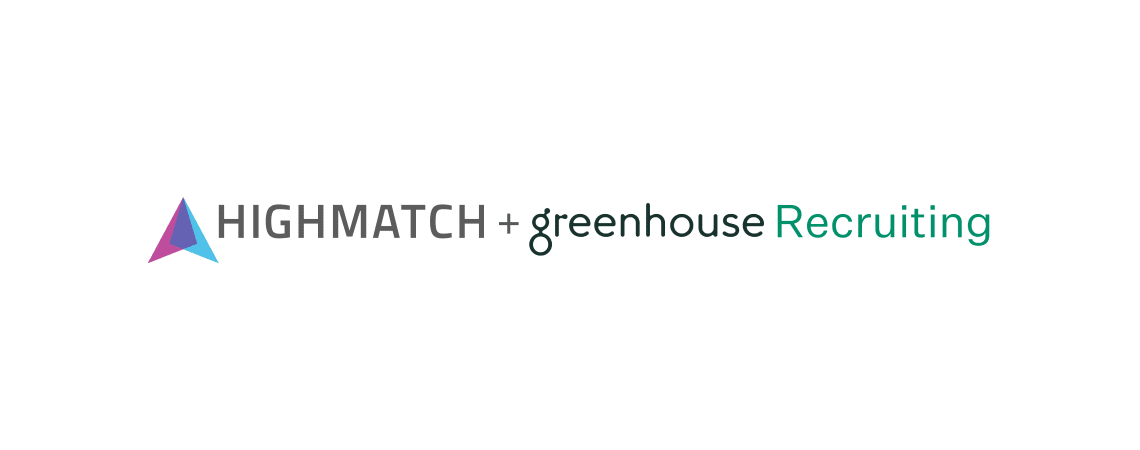This integration user guide will help you quickly and easily send candidates a HighMatch assessment invitation and receive those results in Greenhouse Recruiting.
Summary of Integration Flow
- Confirm your candidate is moved into the specified Assessment hiring stage within Greenhouse Recruiting.
- HighMatch will send the invitation to take the assessment and the link to the candidate.
- Once your candidate invitation has been sent, HighMatch will update their record in Greenhouse Recruiting with the assessment status/score (successful or failed).
- When the candidate has completed the assessment, HighMatch will post the report to the Greenhouse Recruiting HighMatch stage on the candidate profile.
Process Details
Step 1: Confirm the Candidate has been moved to the ‘HighMatch’ Stage
How and when a candidate is moved into the ‘HighMatch’ stage varies depending on the company and its goals.
If an assessment has been assigned to the job in the HighMatch setting, the candidate will be automatically sent the assessment via their documented email once they are moved into the ‘HighMatch’ stage.
If an assessment has not been assigned to the job, the assessment will need to be manually sent by a recruiter or hiring manager. Please view the Enabling the HighMatch Connector for Greenhouse Recruiting document to learn more about adding assessments to a job and/or manual assessment sending.
To confirm if a candidate has been moved into the ‘HighMatch’ stage:
- Select the job that is using the HighMatch assessment found by clicking the Jobs button on the navigation bar at the top of the screen, and clicking the specific job that contains the assessment you wish to confirm.
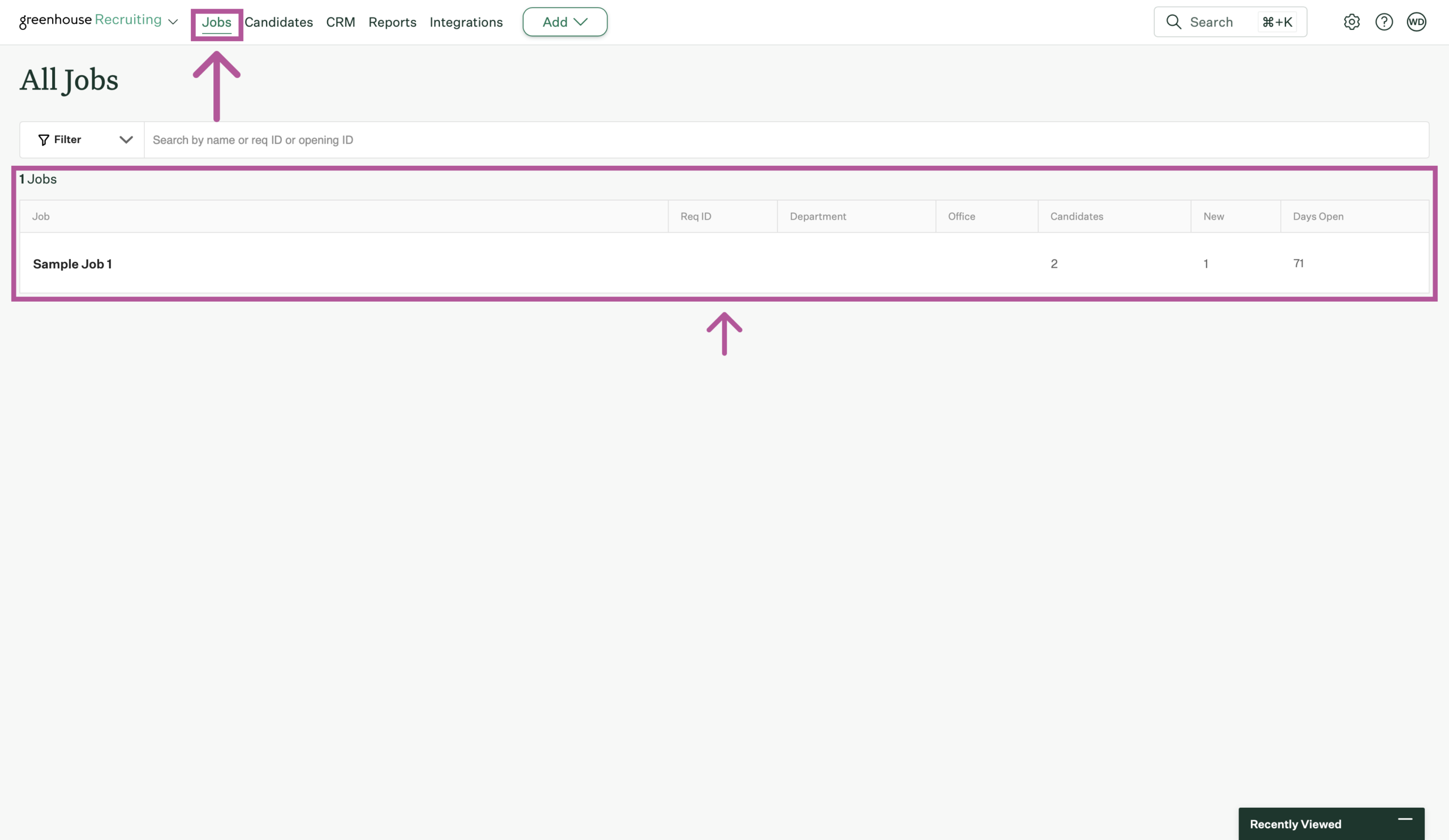
- Click Candidates > Select the candidate you wish to confirm.
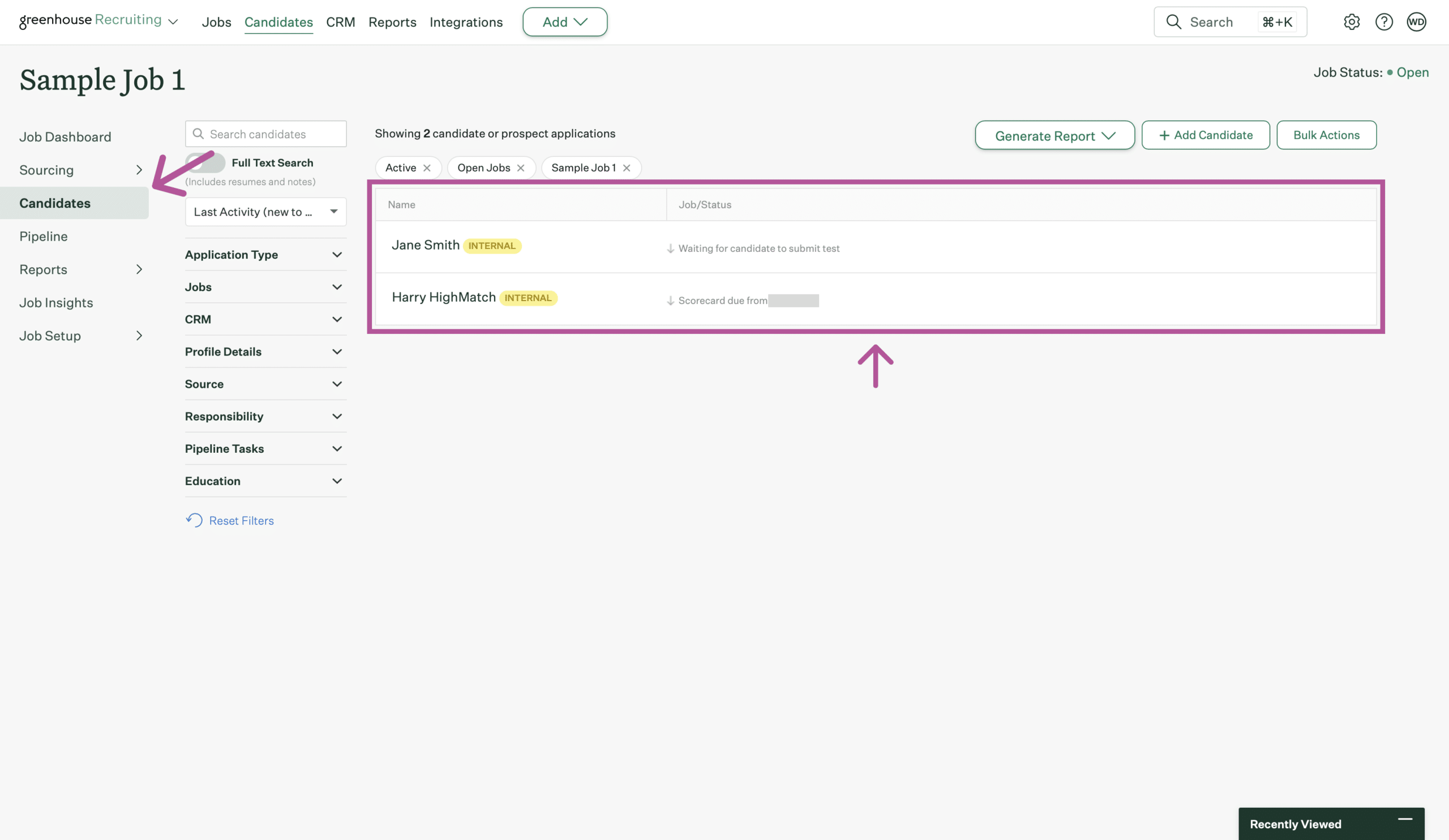
- Click Stages, and under Stages, click the HighMatch stage.
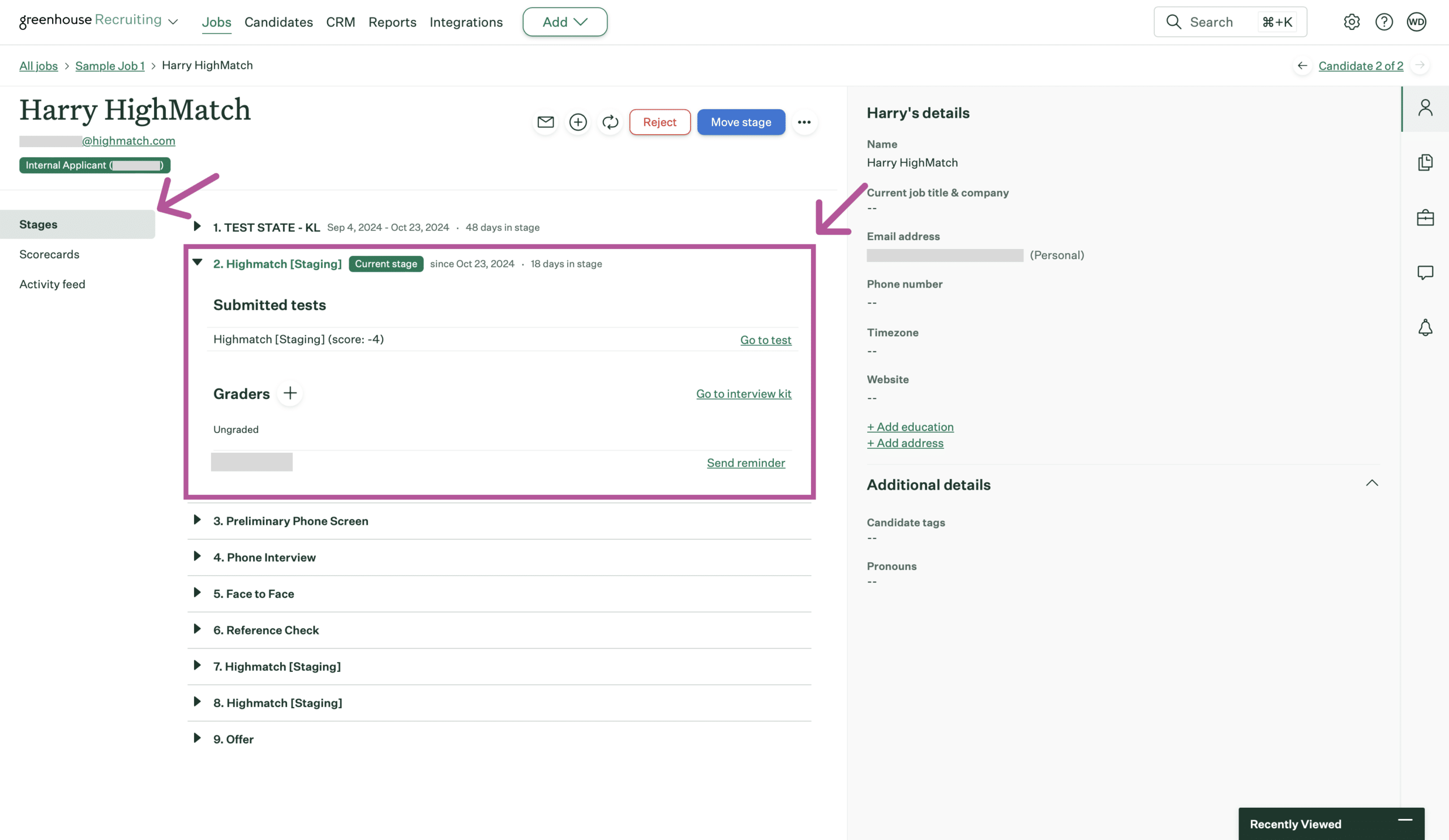
- If the candidate is on the ‘HighMatch’ stage, the label ‘Current Stage’ will appear next to the ‘HighMatch’ stage’s name.

- It’s important to communicate with the candidate about them having to take an assessment as part of your hiring process and that the assessment will be sent to them via email.
Step 2: Review the Candidate’s ‘HighMatch’ Stage Status
Now that the candidate is in the ‘HighMatch’ stage and the assessment has been sent, the HighMatch stage screen will display the following language under the Submitted Test section depending on whether the candidate has taken the assessment or not:
- “Awaiting candidate’s submission” will be displayed if the candidate hasn’t taken the assessment.
- The candidate’s score will be displayed if they have successfully taken the assessment.
- An error will display if the assessment request fails to be successfully sent to the candidate.
- If you are not able to determine the cause of the error, it is recommended that you log a support ticket with HighMatch. If there’s an issue with the integration, contact HighMatch directly for additional support.
- If you are not able to determine the cause of the error, it is recommended that you log a support ticket with HighMatch. If there’s an issue with the integration, contact HighMatch directly for additional support.
Step 3: View the Candidate’s Assessment Report
Once a candidate has taken the assessment, their score is displayed under the Submitted Test section in the ‘HighMatch’ stage.
For a more detailed explanation of the assessment score, view the assessment report by doing the following:
- Select the candidate that you confirmed in step 1 at the beginning of this guide, and click Stages.
- Under Stages, click the HighMatch stage.
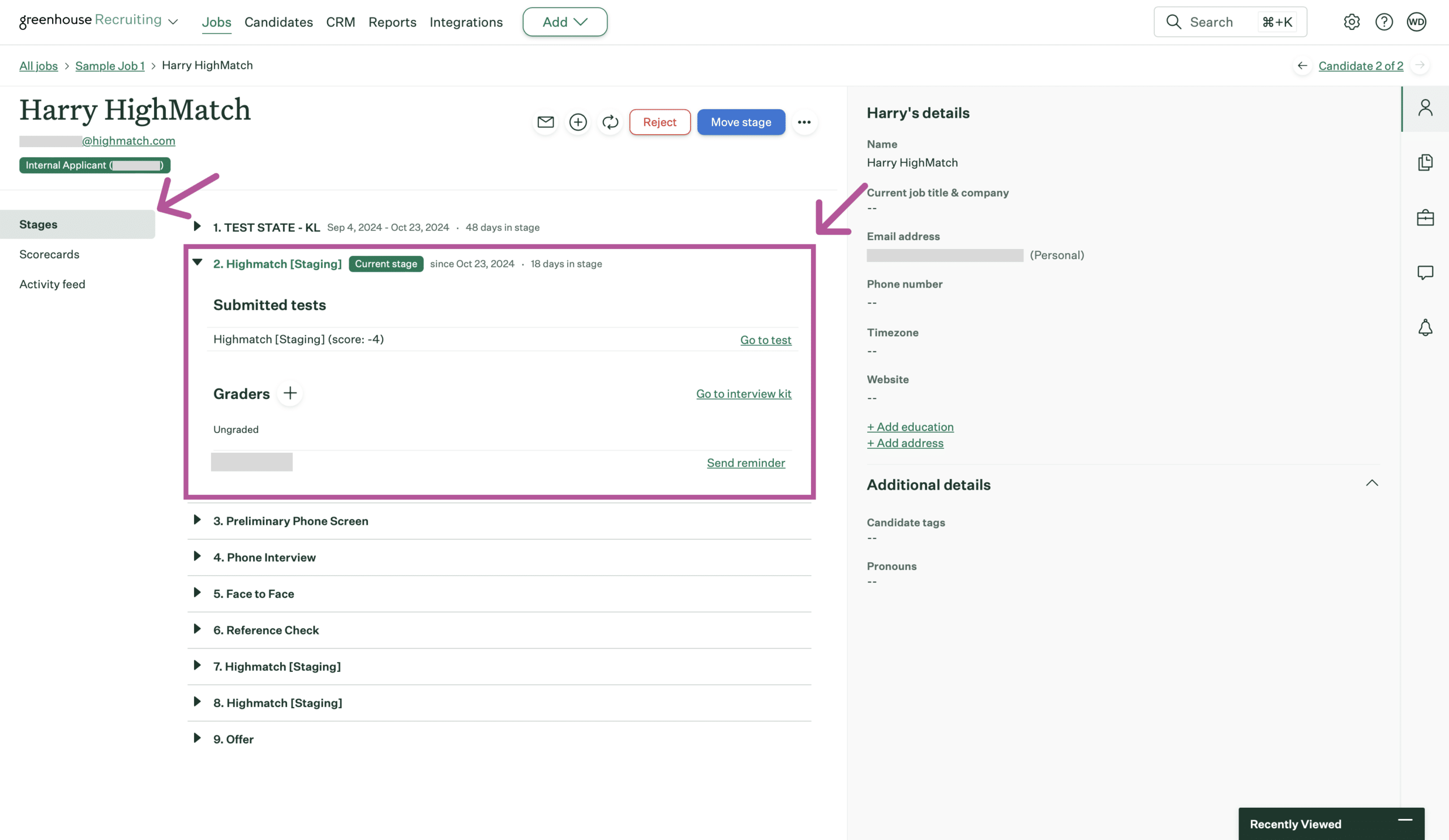
- Click the Go to test button to view the candidate’s assessment report.
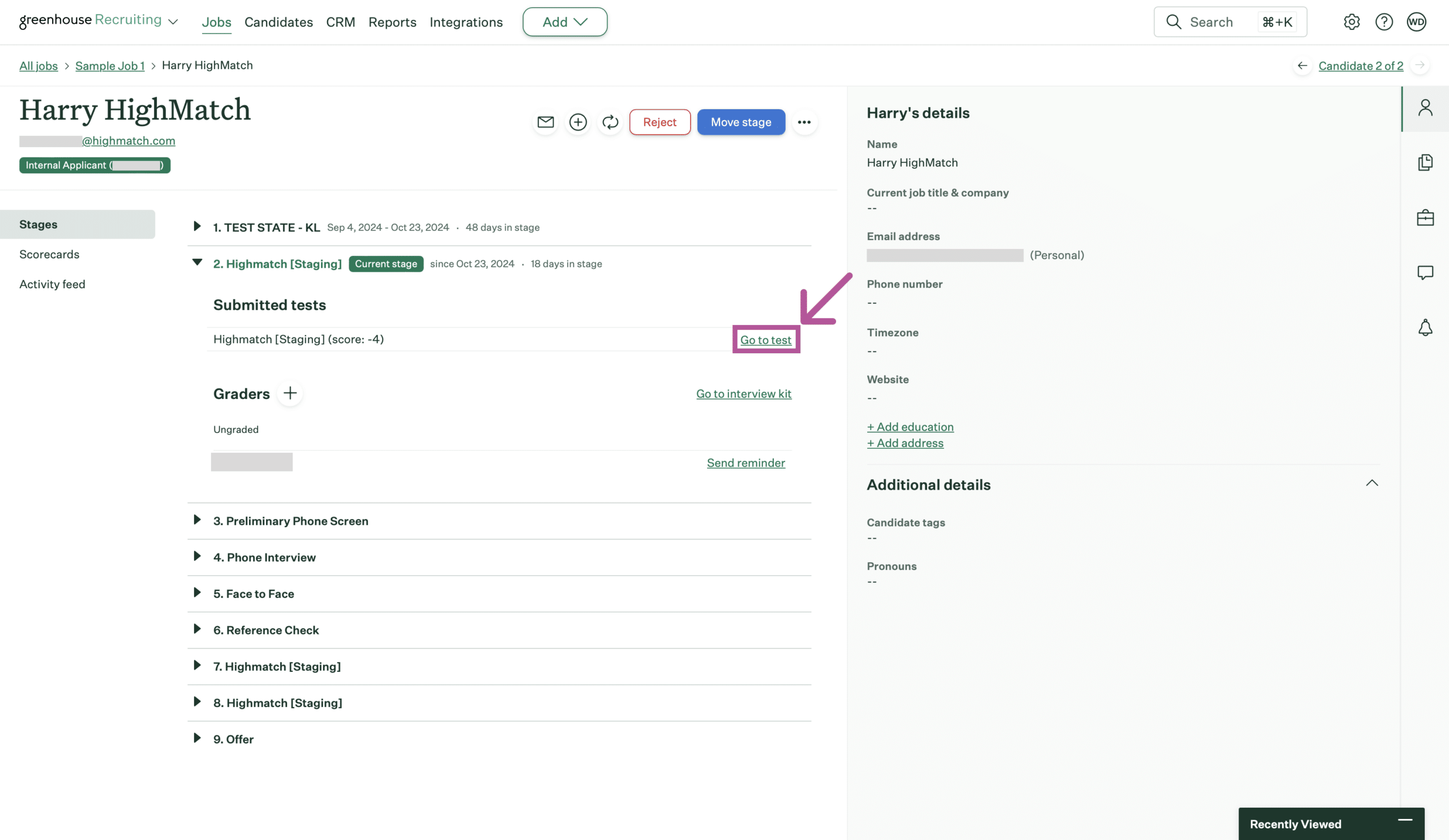
- Once you click the Go to test button, a new tab will open with the assessment report. Here you can view a detailed explanation of the assessment’s results.
The process is now complete! Please reach out to HighMatch’s Success team at support@highmatch.com if you have any questions or feedback regarding the HighMatch integration, assessments and assessment reports.